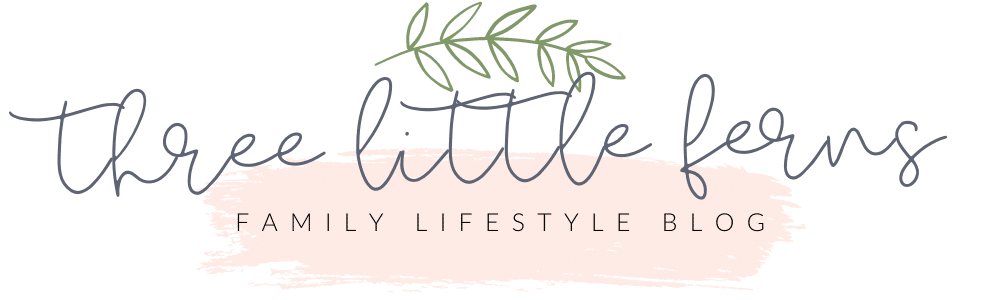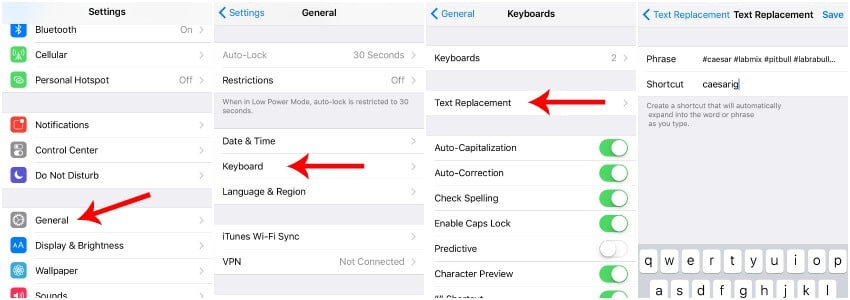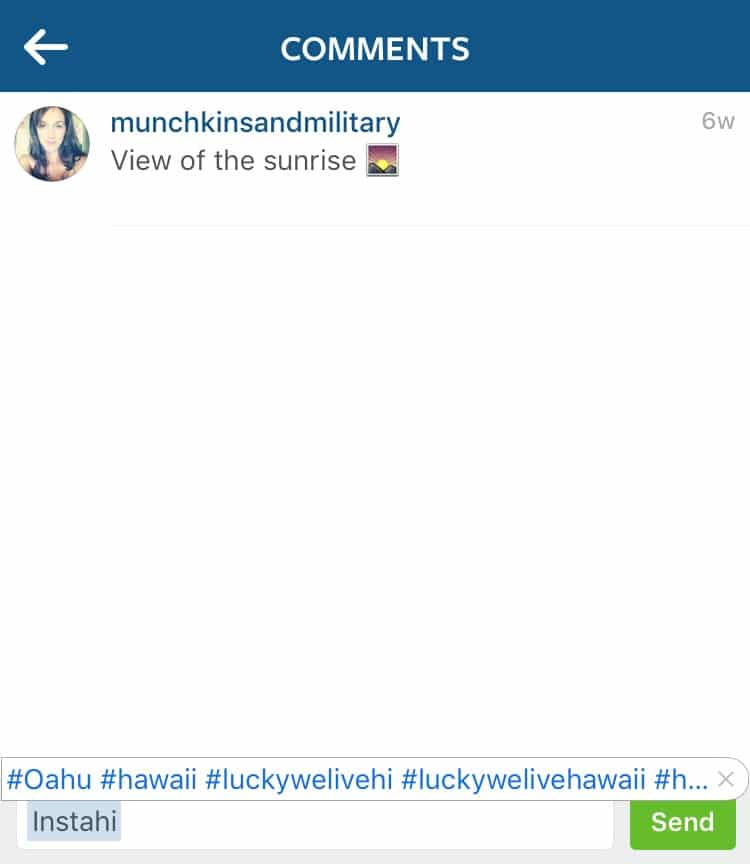Instantly Add Hashtags to Your Instagram Posts
If you’ve spent any time at all on Instagram, you’ve probably realized how important hashtags are. Hashtags are what help get you noticed and liked by people who have similar interests, but might not already be following you. It can be a pain to remember all of the hashtags that you might want to use for a particular photos, so I’m going to show you how to effortlessly and instantly add hashtags to your Instagram post.
With all the blog posts regarding Instagram hashtags that I’ve read lately, I was shocked that this tip hadn’t been mentioned yet. I can’t take credit for this though, since I learned it in the Bloggers Get Social course, but I figured it couldn’t hurt to put this out there again.
Most of the posts about Instagram hashtags suggested keeping a note in your phone that could be copy and pasted each time your post to Instagram. I don’t know about you, but that is way too much work for me. Instead, you can create a keyboard shortcut to instantly add the hashtags of your choice.
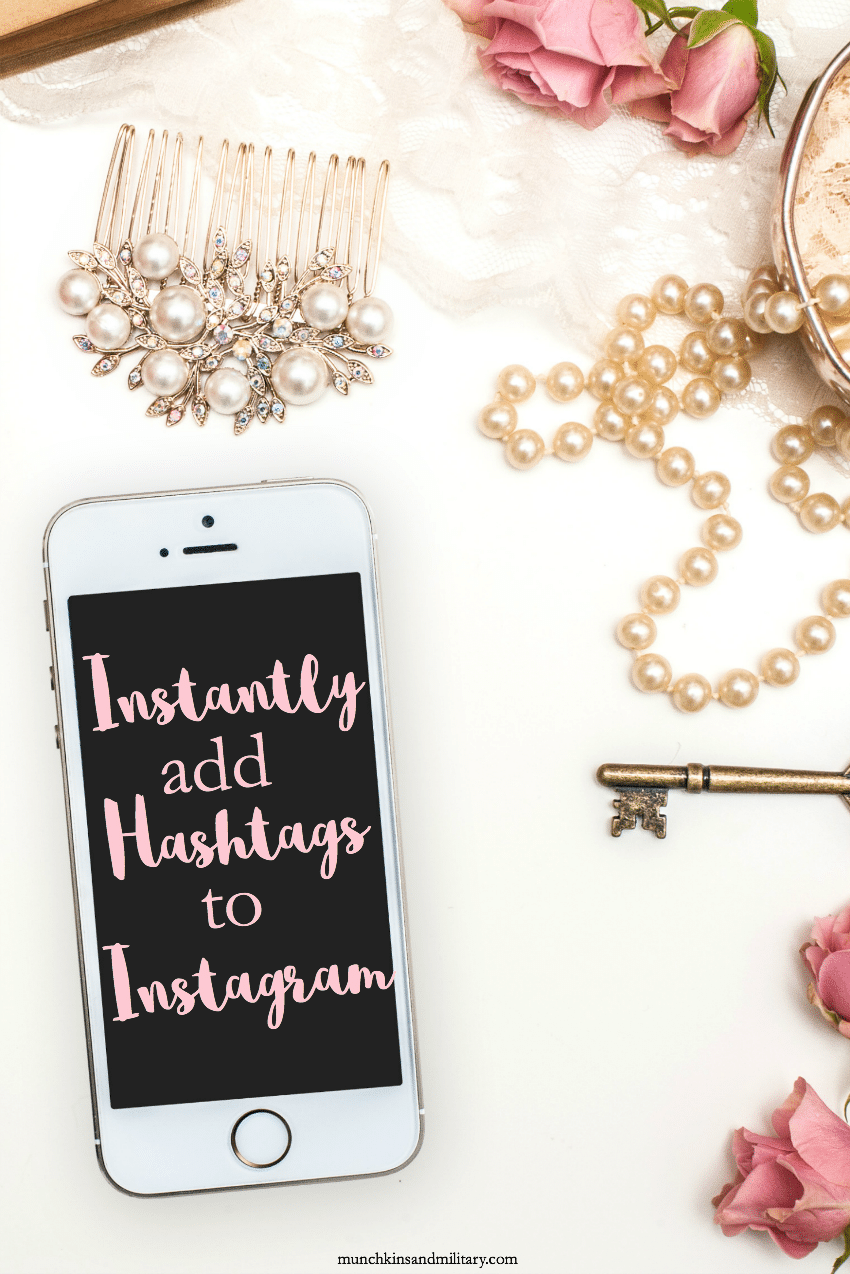
To do this, you’ll need to go to your phone settings > general > keyboard > text replacement
Click the plus sign in the top right corner of your iPhone to add a new category. Then, under “Phrase” type all of the hashtags that you want to use for a particular type of post. In this case, I made a shortcut for when I post photos of Caesar.
[bctt tweet=”Use this simple trick to instantly add hashtags to your Instagram posts!”]
The key is to use a word that you’ll never actually need to type as your shortcut. To keep it easy, most of mine are either something like “caesarig” or “instahi.” Easy enough for me to remember for Instagram, and not a word that I would otherwise need to type.
When you’re finally ready to tag your photo, all you’ll have to do is type your shortcut, followed by a space, and it will instantly appear.
Easy, huh?!